
Blog
Get the latest trading news
By orbix • Publish in How to use orbix • Jul 07,2025 • 4 min read

If the PDF file is password-protected, you can unlock it by following these steps:
Open the PDF file using Google Chrome on your mobile device.

Enter the password to unlock the file.

Tap the three-dot menu (⋮) in the top-right corner.

Select Print, then change the printer destination to "Save as PDF".

Select the page(s) you want, tap the Share/Export icon, and choose the location where you want to save or send the unlocked file.
 (After submitting or saving the file, your PDF will be successfully unlocked.)
(After submitting or saving the file, your PDF will be successfully unlocked.)
Download and save the PDF file into the Files app.

Enter the password when prompted.

Tap the downward arrow icon at the top of the screen.

Tap Print, then re-enter the password if required.

Select the page(s) to export > Tap the Share icon again > Choose your desired location to save or send the file.
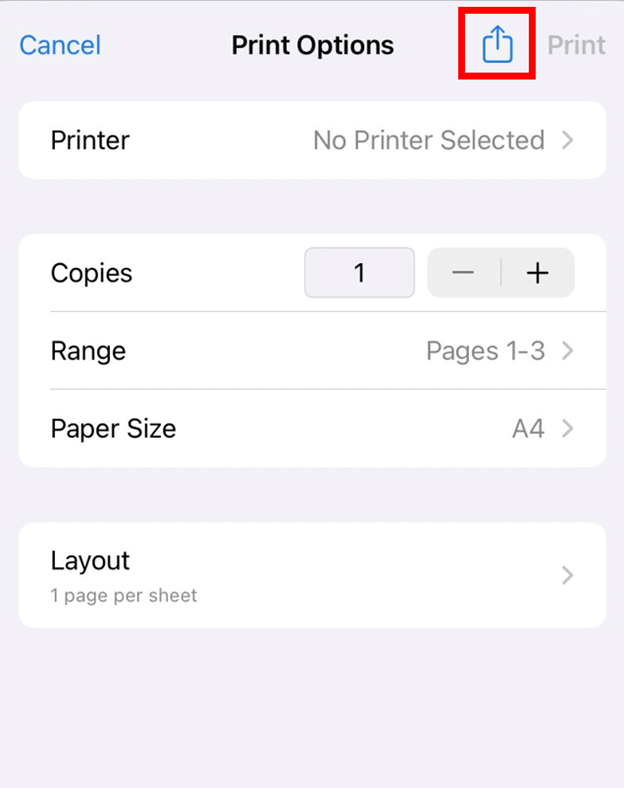 (After submitting or saving the file, your PDF will be successfully unlocked.)
(After submitting or saving the file, your PDF will be successfully unlocked.)
Right-click on the PDF file you want to unlock → Open With → Google Chrome

Enter the file password

Click the printer icon at the top right

Click "Save", then choose the location to save the file

Once the document has been unlocked, please submit it by replying to the email sent by our staff. Then, kindly wait for a response via that email.
We sincerely appreciate the information you have provided.
If you have any further questions, feel free to contact us at support@orbixtrade.com or call 02-026-6107 for assistance.
Thank you for trusting orbix as part of your financial journey.
Next article
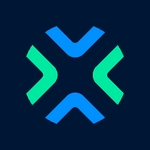
Content Writer

Price Alert คืออะไร
รู้จักฟีเจอร์ Price Alert ตั้งเตือนราคาที่ใช่ ไม่ต้องเฝ้าจอ จบปัญหาเข้าซื้อ-ขายไม่ทันเวลา
orbix
Jan 08,2024
4 min

How to buy cryptocurrency coins on the orbix Trade application
How to buy cryptocurrency coins on the orbix Trade application
orbix
Sep 17,2025
4 min