
Blog
Get the latest trading news

Get the latest trading news
By orbix • Publish in How to use orbix • Jan 04,2024 • 4 min read

Next article
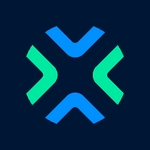
Content Writer

1. Fill out your email and password information then Go to login.
2. Verify with Captcha.

3. Select “Request OTP” The OTP code has been sent to your email.
4. Enter the OTP code that you received via email.

5. Fill in the “ID card number”
6. Upload your ID card

7. Fill in “identity information”
8. Choose the bank channel for Identity Verification. (for NDID service.)

9. Read the terms and conditions of NDID service.
10. The display shows "Waiting for identity verification via NDID" on the selected bank channel bank within 60 minutes.

11. Go to the NDID service page, press “Next”.
12. Successfully confirm your identity via NDID. Press “Continue”.

13. Press “Read and accept consent” and press “Accept” verification and verification of identity.
14. Read the instructions for the face scan and press “Start Scan”.

15. Go to the Facial Verification process.
16. Successfully confirm your identity. Press “Continue”.

17. Enter “Password”.
18. Set up PIN.

19. Confirm PIN.
20. Fill in Personal Information to do KYC.

21. Answer FATCA questions and answer questions about political status.
22. Do Knowledge test.

23. Do a suitability test.
24. Summary of suitability test.

25. Enter PIN and Press “Confirm”.
26. Complete identity verification (KYC) with orbix.