
Blog
Get the latest trading news

Get the latest trading news
By orbix • Publish in How to use orbix • Jun 13,2025 • 4 min read

1. Войдите в систему и перейдите в меню «Кошелек», затем выберите «Банковские счета»
 2. Выберите «Добавить банковский счет»
2. Выберите «Добавить банковский счет»
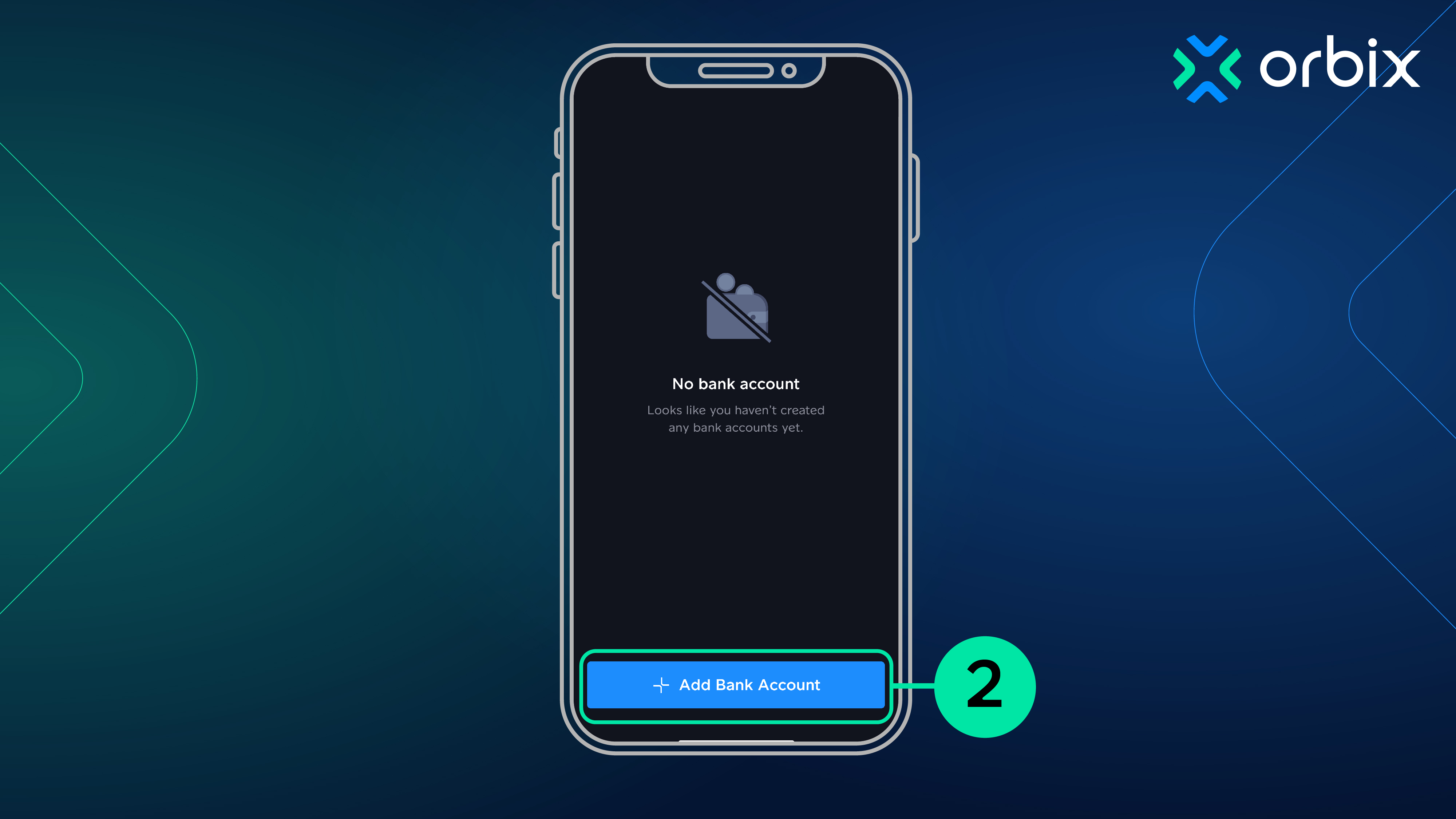 3. Выберите банк, счет которого вы хотите добавить, чтобы использовать его в качестве получателя для вывода тайских батов из Orbix
3. Выберите банк, счет которого вы хотите добавить, чтобы использовать его в качестве получателя для вывода тайских батов из Orbix
 4. Укажите следующую информацию:
4. Укажите следующую информацию:
- Имя владельца счета
- Номер счета
- Загрузите фотографию первой страницы сберкнижки банковского счета.
Затем нажмите «Создать банковский счет»
 5. После успешного добавления счета специалист проверит и одобрит добавление банковского счета в течение 48 часов
5. После успешного добавления счета специалист проверит и одобрит добавление банковского счета в течение 48 часов

1. Войдите в систему и перейдите в «Spot Wallet» в правом верхнем углу
 2. Выберите «Банковские счета» в левой части экрана, а затем выберите «Добавить новый банковский счет»
2. Выберите «Банковские счета» в левой части экрана, а затем выберите «Добавить новый банковский счет»
 3. Заполните следующие поля:
3. Заполните следующие поля:
- Тип счета
- Укажите имя владельца счета
- Номер счета
- Загрузите фотографию первой страницы сберкнижки банковского счета.
и нажмите «Создать банковский счет»
После успешного добавления счета специалист проверит и одобрит добавление банковского счета в течение 48 часов

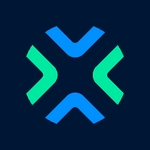
Content Writer

Earn OBX Points! Throughout This Year with the Daily Check-In Program
From 1 January - 31 December 2025
orbix
Dec 31,2024
2 min